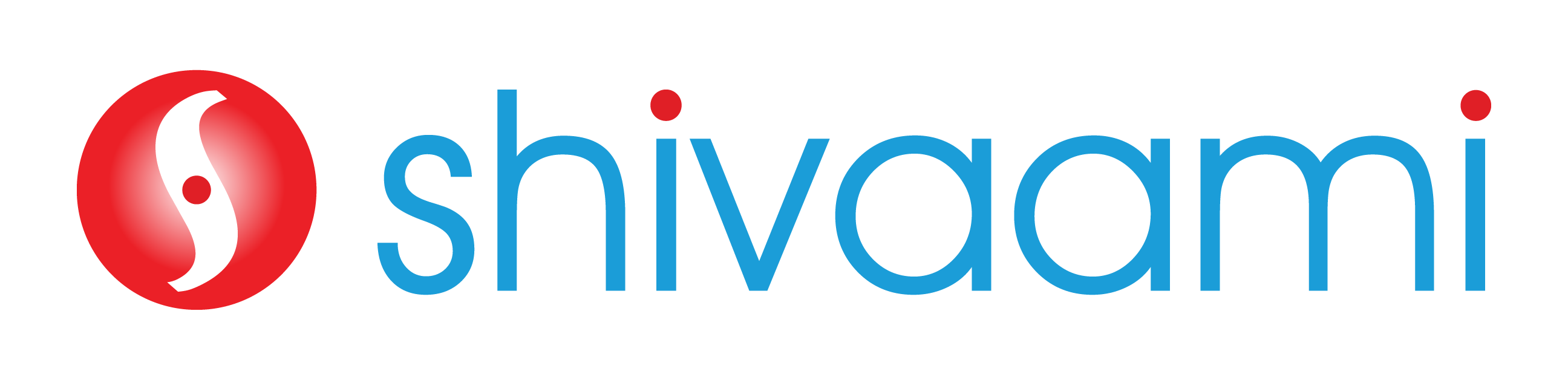Chromebook vs. Traditional Laptop: Which is the right one for you?
The decision to choose the right laptop can be quite exhausting. If you are contemplating the same on your laptop purchase, you might have heard about the new kind of laptop called “Chromebook.”
A Chromebook & a traditional laptop, the two are however very different. So what’s the difference between them?
We will be taking you through each feature so that you get a good understanding of the Chromebook versus a traditional laptop. If you are in the dilemma of whether Should I buy a Chromebook? But don’t know what exactly it is then keep reading on.
What is a Chromebook?
A Chromebook is a low-cost laptop that runs Google’s Chrome operating system (Chrome OS) exclusively, rather than another operating system such as Windows.
Chromebooks are normally built to be ultra-portable, have a lightning-fast boot time (getting you to your web browser in under 10 seconds), and have long battery life.
They’re designed to be used with an internet connection, with the majority of the storage space and programs/apps stored in the cloud (online servers, rather than the Chromebook local storage drive).
Chromebooks are different from your traditional laptop
First, let’s set this thing straight, while Chromebooks does look like laptops, but they have whole new variations compared to the typical laptop.
Chromebooks are an excellent choice for people who are new to computers and just want to use basic applications and surf the internet.
In a nutshell, a Chromebook is a stripped-down simplified version of the laptop that is optimized for easy internet surfing but still capable of handling tasks like watching videos and running office applications.
Let’s take a look at the main difference
Operating System
The operating system (OS) is the most clear difference. Chromebooks are limited to Google’s Chrome OS, a Linux-based operating system.
Chrome OS is mostly focused on the Google Chrome web browser, with all else being kept as basic as possible. Aside from the Chrome web browser, you get a task/status bar that shows the time, internet access, and allows you to pin your favorite program shortcuts; and a screen view.

Chromebook Applications
Unlike the Windows users, you do not have to download the apps externally, as Chromebook users have access to all the apps offered by Google.
Instead of using Microsoft Office Word, you can use Google docs which has the same functionality and feel plus you get to collaborate & work on the same file in real-time.
If you have a Google account, the integration between your Chromebook and your Google account would be nearly seamless thanks to built-in integration with Google services like Gmail, calendar, and drive.
Connectivity & the Internet
One of the biggest advantages of the Chromebook is that all of your files are stored in the cloud, which ensures that even though your Chromebook is broken or lost, all of your files are still secure – all you have to do is log back into your Google account.
There’s no need to manually backup your data because Chrome OS takes care of it for you.
It also works offline, which is the key highlight of owning a Chromebook. You can edit, access, and work on your files without having an internet connection.
Portability
Chromebooks are designed to be ultra-portable, making them a decent low-cost alternative to ultrabooks, which are normally more costly.
Chromebooks are extremely common in education because of their portability and versatility, which makes them ideal for student use.
Chromebooks’ battery life is excellent, with some models lasting up to 13 hours. Battery life claims should typically be in the range of over 7 hours, with an average of about 9 hours – more than enough for a full day of use.
Chrome OS updates automatically & quietly
When you are using your Chromebook, Google’s software upgrades itself in the background; the device won’t ask you to reboot or make you wait while it installs the new software.
You can also update your Chromebooks manually, unless you are looking for something new you don’t need to. The updates will show up on its own and take care of themselves in a timely manner.
Chromebook in Education
Google’s educational apps, such as Google Classroom and Google for Education, as well as Google’s consumer applications, such as Gmail and Google Keep, function seamlessly with Chromebooks.
Students and teachers can work online or offline with these apps and services, which seamlessly sync with Google’s servers.
Chromebooks and Google’s educational application suite are easy to use, well integrated into low-cost Chromebooks, and serve as an excellent educational base.
Conclusion
Chromebooks and laptops are very different, owing to the fact that all Chromebooks come with the Chrome operating system preinstalled.
Chromebooks are all about convenience, and if you only use your computer for internet surfing and simple tasks like watching videos, basic photo and video editing, social networking, and video chat, they will provide a very user-friendly experience.
They’re great for portability because of their small size and long battery life, and they seem to be popular among students and others who are always on the go.
Shivaami, as Google Chrome Partner, believes in providing clients with the best business tools for flawless results and increased productivity in their operations. We can help you select the best Chromebook you can use for your business or day-to-day internet surfing.
To know more on how to take your business to the cloud, get in touch with us at marketing@shivaami.com or call us on 7757 84 1333 to connect with one of our specialists.
Which feature do you think is important while looking for a laptop? Or maybe you have a question about something from the features listed above. Either way, leave a comment below right now.