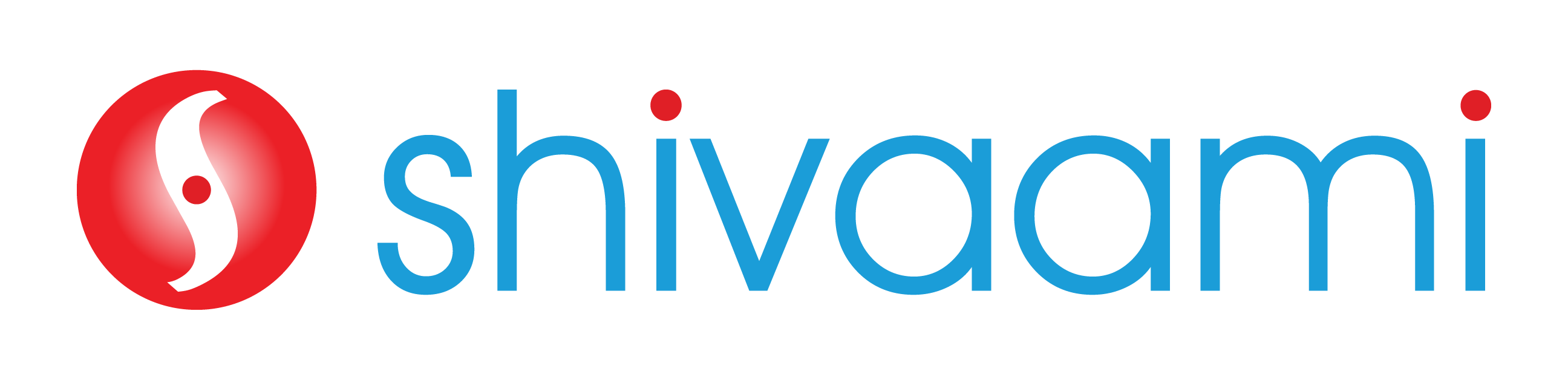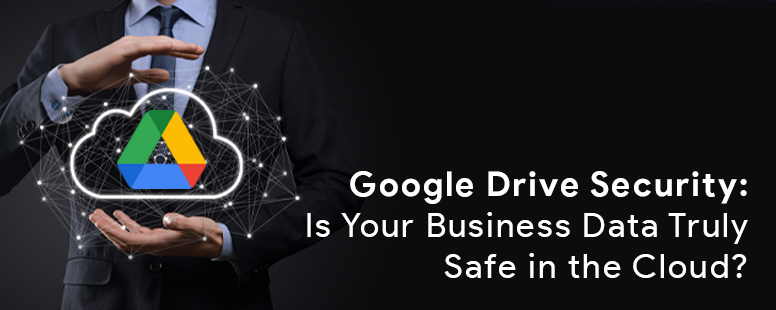How Secure is Google Drive for Your Business Files?
$4.44 million lost globally! That’s the average cost of a data breach globally in 2025, with $10.22 million per incident in the US. These figures can make any business pause before uploading sensitive data to the cloud.
The risks are real. Another study found that 86% of Google Drive files hadn’t been updated in over 90 days, leaving them exposed to unauthorized access. Files unchecked for months, or forgotten in the cloud, can become easy targets for attackers.
This is where Google Drive’s security features come into play. It provides end-to-end encryption, access controls, and 2FA; however, the security isn’t automatic. How you manage your file settings and monitor the access matters more.
So before hitting “upload” on tax files or your password spreadsheets, ask yourself, How secure is Google Drive, really? Let’s explore it together and find out its risks, features, and the best practices to keep your data safe.
What Makes Cloud Storage Secure?
Cloud security doesn’t only mean to protect your files from hackers with strong passwords and fancy encryption. True protection requires three essential pillars working together:
- Encryption in transit: It protects your files when they travel from your computer to the cloud. Without this, if anyone intercepts your connection, they can read your data.
- Encryption at rest: It keeps all the files locked even when they are stored and not in use. This helps protect your files when someone tries to breach your system.
- Access controls: This ensures that only people who are authorized can view or modify your files. However, it totally depends on the person to whom they provided access.
Technology can only help if you help it. It handles the first two pillars very well, but the third one is where human error happens. And even perfect encryption fails if you accidentally share files with the wrong person.
Is Google Drive Secure?
Google Drive offers strong security measures such as encryption in transit and at rest, regular system audits, and access controls. For most users, these protections work well.
How Google Drive Encrypts Your Files?
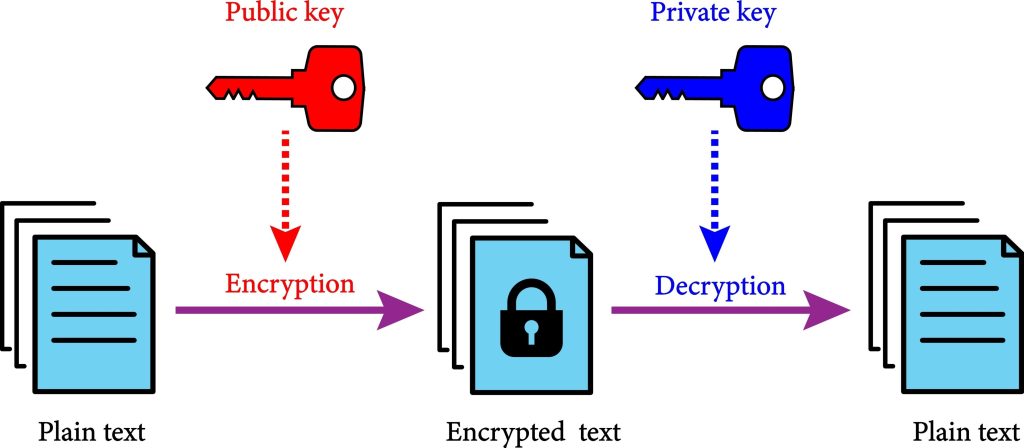
Google Drive uses AES 256-bit encryption at rest and 256-bit SSL/TLS in transit. All of your files get this protection automatically. When you upload a document, it’s scrambled during transfer and stays encrypted on Google’s servers.
The End-to-End Encryption Problem
Here’s the thing that most people don’t realize: Google Drive is not end-to-end encrypted by default.
Google holds the encryption keys to your files. They can technically access your content for legal compliance, technical support, or security investigations. For the highest data secrecy, Google offers Client-Side Encryption (CSE) in the Enterprise plans, allowing customers to hold their own keys outside of Google’s control.
With true end-to-end encryption, only you hold the keys; even the service provider can’t read your files. Because Google retains encryption keys, it can scan files if legally required, use data to improve services.
Certifications and Compliance
Google Drive maintains compliance with ISO/IEC 27018 and SOC 2 through regular third-party audits.
- GDPR Compliance: Google Drive provides tools to meet GDPR requirements, but you must configure access controls and data retention correctly.
- HIPAA Compliance: Google Drive is eligible for HIPAA compliance, but only when you sign a Business Associate Agreement (BAA) with Google and implement strict user-managed controls (like 2FA and limited sharing). Compliance is a shared responsibility.
Security Feature To Use
- Two-factor authentication: It adds a second lock so that even when your system is stolen, attackers can’t access files without your permission.
- Access controls: This feature helps you decide how you want to share your file and who can view, comment, or edit the file. You can revoke these rights after you are done working on them.
- Vision history: It lets you view the previous version of your file for 30 days. You can track and edit your changes or recover deleted files.
- Anomaly detection: It monitors suspicious activity and verifies new device login.
Business users get data loss prevention (DLP) tools that significantly reduce accidental data exposure.
Google Drive vs Others
| Platform | Encryption | Key Control | Best for |
| Google Drive | AES 256-bit at rest | Google holds keys | Google Workspace |
| Proton Drive | End-to-End | You hold keys | Maximum privacy |
| Dropbox | AES 256-bit at rest | Dropbox holds keys | Simple file sync |
| Box | AES 256-bit at rest | Box holds keys | Enterprise compliance |
| OneDrive | AES 256-bit at rest | Microsoft holds keys | Microsoft 365 integration |
Google Drive: Risks and How to Fix Them?
| The Risk | The Fix |
| Human Error: Weak passwords, phishing attacks, and unknown file sharing. | 2FA: Enable two-factor authentication immediately. You can also block access. |
| Forgotten Files: Old links and externally shared files often remain active, even after they are no longer needed. A scan showed 34.2% of files were shared externally, including sensitive data. | Review Sharing Settings: Audit quarterly. Revoke unnecessary access, remove forgotten public links, and check permissions. |
| Default Security Isn’t Enough: Google Drive prioritizes convenience. Some protections rely on browser-based features like JavaScript, which can be bypassed. | Encrypt Sensitive Files: Use third-party encryption tools for tax documents or confidential files. Adds protection even Google can’t bypass. |
| Ransomware Risks: If malware infects your device, it can encrypt synced Drive files. Version history helps, but it’s not foolproof. | Back Up Files: Follow the 3-2-1 rule: 3 copies, 2 types of storage, 1 offsite. Keep critical files on external drives or other cloud services. |
| Over-Sharing Sensitive Data: Using “anyone with the link” makes confidential info widely accessible. | Limit Sharing: Share files only with specific people who need access. Avoid generic links for sensitive data. |
| Unmonitored Access: You may not know who is accessing your files or from where. | Monitor Security Dashboard: Regularly check file activity and suspicious logins. |
Conclusion
Google Drive provides solid security with encrypted in-transit and at rest protocols, robust access controls, and active threat monitoring. Over 1 billion users trust it for good reasons.
The key to securing Google Drive isn’t just technology—it’s your security practices. Treat it like a filing cabinet. Don’t leave it unlocked. Don’t hand out keys to everyone. Know what’s inside.
For your most sensitive documents, add encryption before upload or use a service with end-to-end encryption by default. Your data deserves to be secured, and the tools for that exist; you just need to use them properly.
If you need dedicated assistance in training on these advanced security protocols and access management, premier partners like Shivaami specialize in Google Workspace adoption and security implementation.
Ready to protect your data? Start by auditing your sharing settings today.