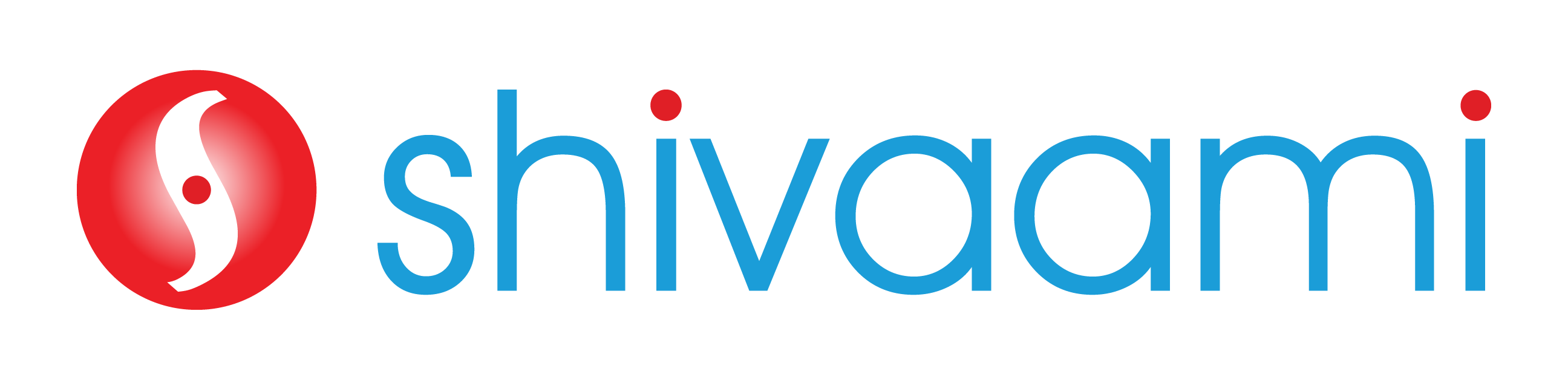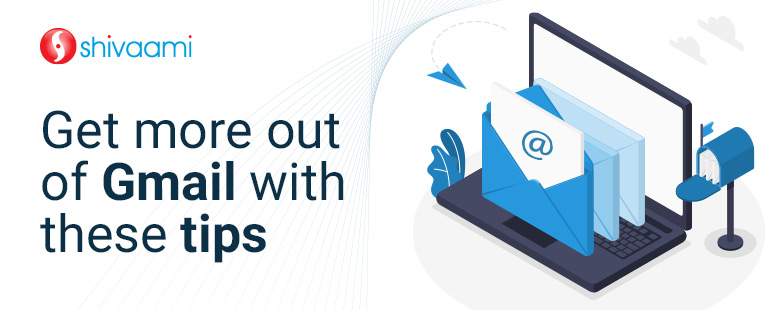15 Tips to Turn your Gmail inbox into a Productivity Booster
Launched in 2004, Gmail has rapidly ascended to the top of the email hierarchy globally. Today, if you were to create an account on any social media platform, eCommerce marketplace or register for any service that requires an email id, chances are that Gmail would be the preferred option.
Nearly 30% of all email accounts belong to Gmail, and if we look at the young users in the 18-29 years category, more than 60% of them rely on Gmail.
Considering the fact that the leading players of that time such as Yahoo! and Microsoft Outlook continue to operate even today, Gmail’s rise is undoubtedly fueled by its ability to be more than an email. It serves as your cloud storage account and offers various features such as chat and video calls.
The best part is that it is a Google product. Thus, it is seamlessly integrated with major productivity tools that come as a part of Google Workspace.
However, Gmail users also constantly face challenges in managing their email account as it is also the inbox that receives emails from almost every app they use, every spammer in the world, and of course the emails that they actually intend to receive. On average, 333.3 billion emails are being sent each day globally in 2022. If we consider the fact that Gmail accounts for 30% of those, the number would be close to 100 billion emails each day.
Amidst all this clutter, it is not unusual for people to miss out on important emails or to struggle in keeping track of important conversations. We understand your challenges, and that’s why in this article, let’s take a look at 15 tips to turn your Gmail inbox into a productivity booster!
15 Tips to turn your Gmail Inbox into a Productivity Booster
1. Organize your emails with labels
Being a label-based system, Gmail makes it easy to organize. you can even add more than one label to an email as also colors to these. It is also possible for you to have Gmail apply these labels to mails when they arrive by creating a Filter.
2. Set Filters
Instead of letting all the emails into your primary inbox, you can create automated rules that will direct different types into different folders instead of your main inbox. This can be done by setting the right filters for the notifications. For instance, when you open an email, you can click on the three dots on the right-side top corner (More button icon), and select ‘filter messages like these.
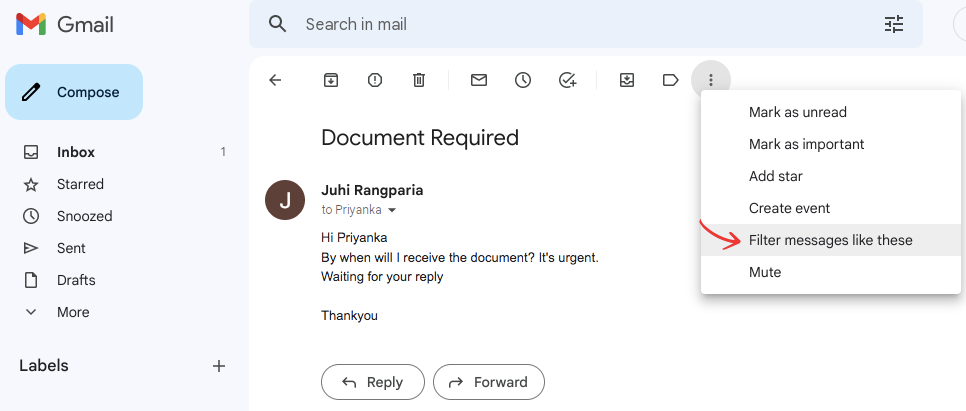
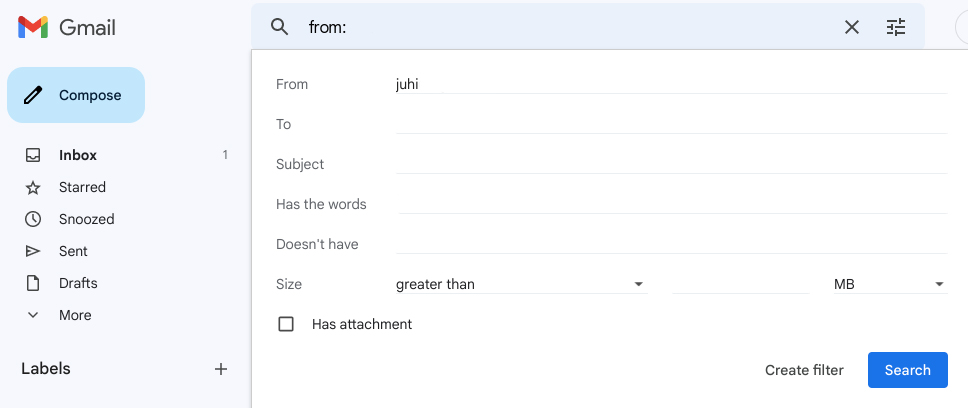
3. Confidential mode
With Gmail, you can also compose an email and set it to get deleted automatically later on. These are confidential emails that you do not want the recipients to save, copy, or download. You can do this by clicking the clock icon at the bottom right-hand corner of the message. It lets you set an expiry date.
4. Create contact groups
If your work requires you to frequently send emails to multiple yet the same set of recipients, you can create contact groups and add all the email ids there. This would save the effort of typing in each person’s email id in the ‘To’ field. You will just need to mention the contact group’s name and the email will be sent to all.

5. You can use Gmail offline
Did you know that you can use Gmail offline? Yes, you don’t need to wait for internet connectivity to read or reply to emails that you received. If you use Google Chrome as your browser, you can easily use it offline by going to settings, selecting the offline option, and clicking on the ‘enable offline’ checkbox.
6. Gmail keyboard shortcuts
Gmail offers a wide range of shortcuts that can help you format or manage emails and you can even set personalized shortcuts for better speed of work. Go to Gmail. In the top right, click Settings and then click on See all settings. Scroll down to the “Keyboard shortcuts” section. Select Keyboard shortcuts on. At the bottom of the page, click Save Changes.
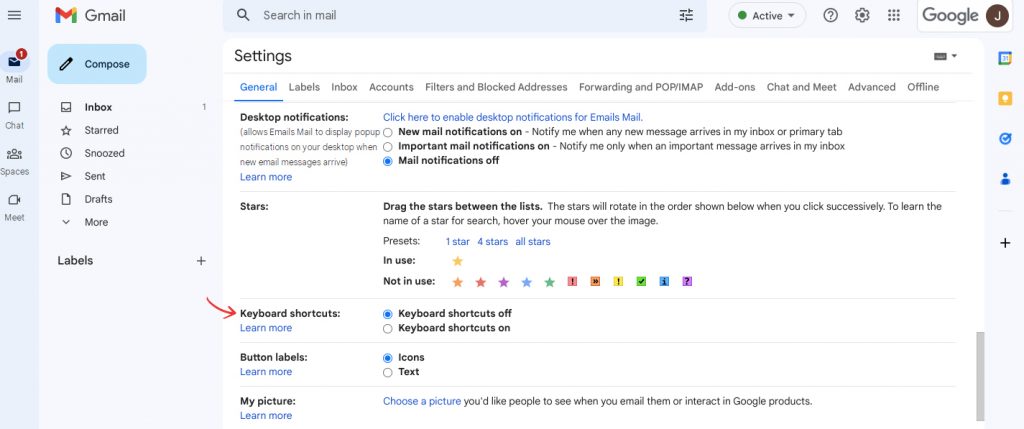
7. Undo sent emails
Accidentally sent an email to the wrong recipient? You are not the only one who makes such an error, but the good thing is that Gmail allows you to ‘undo sent emails. However, you need to act quickly as you can set the undo option only for up to 5, 15, or a maximum of 30 seconds. Once you send an email, a pop-up message will appear. Simply click on Undo and you can retrieve your email.
To change the time frame in which you can recall your messages, go to Settings, scroll to Undo Send, and choose your cancellation period using the drop-down list.

8. Creating templates
At times, you are required to regularly send the same type of email to different users with minor customizations such as name or designation. To make the process faster, you can create and save templates instead of typing the content repeatedly.
9. Schedule emails
There are times when you need to send emails to people at specific hours, but you might not be willing to work at that hour or the recipients might be across time zones that are way beyond your work hours. For instance, it might be afternoon or morning in the recipient’s time zone, but 1 AM at your location. In such scenarios, Gmail allows you to schedule emails which are then automatically sent to the recipients at the mentioned hour. Essentially, it is like making Gmail work for you even when you sleep.
10. Set reminders
You need to follow up on different email conversations at different times. However, due to busy schedules, sometimes it is not possible to keep a track of all the communication and you might miss out on an important follow-up. You can set reminders for such needs by clicking on the ‘more’ button and creating an event. After opening a particular email click on the more option from the main menu (vertical 3 dots) and create event. This is because there are 2 vertical buttons available on email. You can set the time, date, and other details for the reminder alert to work, and it will also be integrated with the calendar tool.
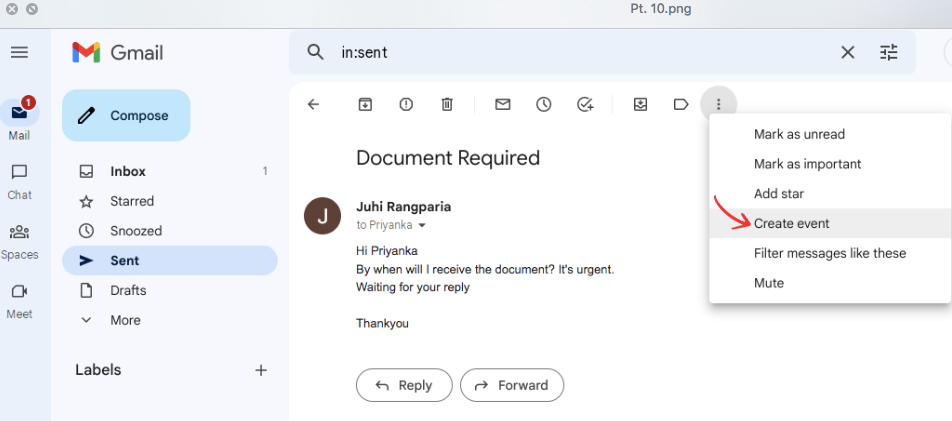
11. Use a translation tool for multi-lingual emails
Received an email from a client in some other country or region, and not able to understand the language of the text? Just click on more and select the translate button. Google’s AI algorithm will translate the text for you in your language immediately.
12. Declutter the junk
As mentioned earlier, Gmail is the recipient for almost every kind of email, but there is a limit to the storage, and you don’t want the inbox to get full. Therefore, make it a habit to remove unimportant conversations frequently. You can also use the “size:[x number]m.” command in the search bar to remove emails that are larger in size than the specified megabytes. This will keep your inbox light. For example, typing size:5MB will find all messages of that size specifically.
13. Mute conversations
There are often chain email conversations to which you are copied, and there are frequent back-and-forth replies in that conversation which are not essential for you too. You can mute such chains and avoid being disturbed by the notifications.
14. Start using Google Meet
Although there are several popular video communication tools like Zoom or Microsoft Teams, but when you are already a Gmail user then why not use Google Meet. It is fully integrated with Gmail and other Google tools like Calendar and will save you a lot of time.
15. Use signatures
For corporate usage, email signatures are a great value addition. You can set custom signatures for different purposes to make the communication more meaningful for the recipient.
Bonus #1: Auto-response
Even if it is a pre-defined and automatic message, activating auto-responder conveys a message to the senders that you are proactive, and their email has been received by you. These are not just ‘away from work. Will respond to Monday, messages, but custom messages for different needs or occasions.
Conclusion
Gmail is a powerful communication tool, and you can enjoy it better by using the above tips as well as numerous other options that the world’s leading email platform provides. However, if you are using Gmail for business purposes then we strongly recommend using a Google Workspace account (earlier known as G Suite). It is an all-in-one package of web applications that can take care of your individual as well as team efforts, and collaborations and lead to productivity enhancements. Google Workspace has numerous features and functionalities that include Gmail, Docs, Meet, Cloud Search, and many more.
Go ahead and contact Shivaami – A trusted Google Cloud Partner to discover the real world of business empowerment through Gmail and Google Workspace.